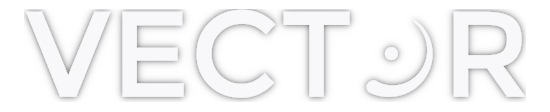Firmware update
There are two ways to upgrade Vector:
- Connect the network (ethernet) cable to your modem/router and download the new version from the settings screen, or
- Download a USB image, burn it to a USB flash drive and let Vector upgrade from it.
All saved user presets are preserved by the update procedure unless mentioned otherwise.
USB update procedure
- Prepare a USB flash drive.
- Make sure to backup any data on the flash drive first as it will be destroyed in the process.
- Please do not use a USB hard drive (HDD) as it could draw more current than Vector is able to supply.
- Download USB image.
- Burn the downloaded USB image (
vector-x.x.x.img.zip) to a USB flash drive using Etcher. Make sure to select the correct drive so that you don’t accidentally burn the image into your computer’s hard drive! - Plug the USB drive into Vector and restart (power-cycle) it. You should see the normal starting screen with the text “Loading from USB…”. If the text did not show up, the image has not been burned properly.
- The updater asks you to confirm the update by tapping the touchscreen. The updating process takes approximately 10 minutes. Please do not power off Vector before the process finishes.
- Once flashing is done, the screen will ask you to remove the USB drive and restart Vector.
- Reformat your flash drive so that you can use it for something else.
If you have any issues, contact us and we’ll help you out.
Back to support.